How to Create Lesson Plan Resources from Files Using AI (TeachShare vs. ChatBots like ChatGPT & Gemini)
- Tara Ellison
- May 15
- 3 min read

As a teacher or instructional coach, your time is valuable. Between grading, classroom management, and meetings, lesson planning can easily become overwhelming. Fortunately, AI tools are making it easier than ever to turn your existing materials into classroom-ready lesson plans. But not all AI tools are created equal. In this blog post, we’ll walk you through how to create lesson plans from files using AI, and why TeachShare is the easiest and most teacher-friendly choice compared to general chatbots.
Why Use AI for Lesson Planning?
Using an AI lesson plan resource generator saves hours of prep time. Instead of starting from scratch, you can upload your existing files, like PDFs, Google Docs, or PowerPoint, and let AI help you build engaging, standards-aligned materials for your lesson plans in minutes.
Option 1: TeachShare – The Easiest Way to Create Lesson Plan Materials from Files
TeachShare was built specifically for educators. It’s not just an AI chatbot, it’s a full-service AI lesson planning platform designed with teachers' needs in mind.
How TeachShare Works:
Open TeachShare and click on Create any resource

Upload your file – Click on Source , and choose Upload File to upload any file of your choosing to integrate into your lesson plan.

Lesson Plan Creation - Click on Lesson Phase, and check every phase to generate resources for every lesson phase

Customization - Make your lesson plan classroom-ready by quickly customizing with TeachShare's other customization options:
Grade:
Select your target grade to adjust content complexity automatically.
Standards:
Align your resource to curriculum standards
Boosts:
Add instructional supports like Scaffolding, Inquiry, or Discourse to boost engagement, differentiation, and learning depth.
Click the arrow to generate your materials!
Making Edits
In the Options Panel, You Can:
Change Content
Adjust Complexity
Add Outcomes
Switch Boosts
Use TeachShare’s built-in Chat to:
Request edits, additions, or adjustments
Revise tone, language, or format
Generate differentiated versions of your lesson materials from the same file to support various student groups—all without restarting from scratch.
And remember, you can track every version and reset to any previous one anytime, making TeachShare the most flexible, teacher-centered tool for creating lesson plans from your existing files.

Get a Ready-to-Use Teacher Guide: TeachShare auto-generates a Teacher Guide with tips, time estimates, differentiation ideas, and an answer key

Export and Assign Your Lesson:
Share your lesson plan your way:
Assign Online with auto-grading
Post to Google Classroom
Download as PDF for print or offline use

And just like that, you have easily created lesson plan materials with TeachShare for whatever topic you are teaching!
Option 2: Using General Chatbots like ChatGPT or Gemini
You can also use popular AI chatbots like ChatGPT or Google’s Gemini to help with lesson planning. While these tools are powerful, they come with limitations for classroom use.
Pros:
Available 24/7
Can generate ideas and outlines quickly
Free or low-cost options available
Cons:
Requires specific prompting
No built-in scaffolding or differentiation tools
Doesn’t format output into classroom-ready lesson plans
No Teacher Guides or standards alignment
Can be time-consuming to refine the results
Here’s a quick guide to get you started with using these tools:
Prepare Your Source Materials
Gather the documents you want to use as the basis for your lesson plan.
Upload or Paste Content
Open your preferred chatbot (ChatGPT or Gemini). If supported, upload your file directly or paste the content into the chat window.
Use Clear, Targeted Prompts
Prompt the chatbot to generate lesson plan components. Here are a few useful examples:
“Create a lesson plan for high school students based on this content.”
“Generate a vocabulary list and quiz from this material.”
“Summarize this chapter and create discussion questions.”
“Design a 45-minute interactive activity based on this reading.”
“Make a worksheet with answer key using this content.”
Review and Edit
Once the chatbot provides the output, review it for accuracy, relevance, and alignment with your teaching goals. Make any necessary tweaks.
Save and Reuse
Save the generated content in your preferred format. You can reuse and adapt it for future lessons with prompt adjustments.
Ready to Save Hours on Lesson Planning?
With TeachShare, you can turn any file into amazing materials for your next lesson plan complete with teacher guides, and student-ready resources in just a few clicks. Try TeachShare today and see how easy lesson planning can be. Your future self (and your students) will thank you.


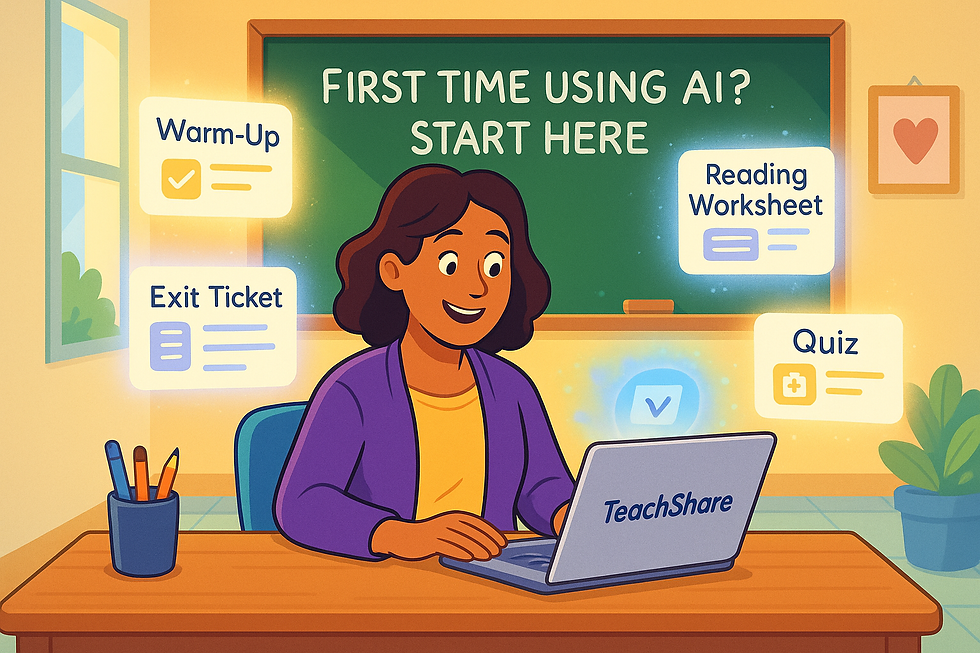
Comments