How to Generate Quiz, Test, and Assessment Questions with AI for Teachers
- Tara Ellison
- May 15
- 4 min read

In today’s fast-paced educational environment, teachers are expected to create high-quality assessments while juggling lesson planning, grading, and student engagement. Thankfully, the innovation in AI is transforming how educators design quizzes, tests, and assessments, saving time and enhancing instructional quality. Among the many tools available, TeachShare stands out as the most powerful and teacher-friendly platform for generating assessment questions with ease. In this guide, we’ll walk you through how to use TeachShare to create various types of assessment questions and explore how it compares to general-purpose AI tools like ChatGPT, Claude, and Gemini.
Why TeachShare is the Best AI Tool for Teachers
While there are many AI tools available, TeachShare is designed specifically for educators. The platform combines the power of AI with an intuitive interface and customizable templates, making it the top choice for creating classroom-ready resources. With TeachShare, you can generate all sorts of assessment questions suited to your classroom in just minutes, no coding or technical expertise needed.
Step-by-Step Guide: Creating Assessment Questions with TeachShare
Open TeachShare Creator
Start by logging into your TeachShare account and accessing the Creator tool from your dashboard.

Choose Create Any Resource
Select the Create Any Resource option to begin building customizable quizzes, tests, or formative assessments for your students.

Write Your Prompt
Enter a prompt related to your lesson or unit. For example: “Create a set of assessment questions for 8th grade science on the water cycle.” Don't worry about making your prompt super detailed, TeachShare takes care of that by giving you the option to Enhance Your Request by clicking on the "Tab" key.

Customize Your Resource
With TeachShare, personalizing your resources is simple. Pick your grade, align to your standards, and plan by lesson phases. You can even upload materials to create assessments that match exactly what you’re teaching. Want to level up? Add “Boosts” that use proven strategies to make learning stick.
Click the Arrow to Generate
Hit the arrow button to let TeachShare’s AI generate high-quality, standards-aligned questions instantly.

Chat & Tweak Your Assessment Questions
Want to adjust your assessment questions to better fit your students’ needs?
Use the Options panel to fine-tune complexity, add differentiation, align to specific standards, or apply instructional boosts.
Try TeachShare’s built-in AI Chat to:
Revise question formats or activity types
Add scaffolding or differentiation strategies
Include Bloom’s Taxonomy levels or student-friendly language
Need to make big changes?
Use the Reset Chat feature to start over or roll back to a previous version anytime.

Get an Instant Teacher Guide
Pro Tip: When you create a resource with TeachShare, you’ll automatically receive a ready-to-go Teacher Guide to make your planning even easier.
Your guide includes:
Practical classroom tips and usage ideas
Time estimates for each activity
Differentiation strategies for all learners
A complete answer key
(This feature has saved me loads of time when prepping quizzes and tests for my students!!)

Export and Share Your Assessment Questions
Once your assessment and Teacher Guide are ready, TeachShare gives you flexible ways to assign or share:
Assign Online (Recommended):
Create an interactive student link instantly. Pro Tip: Turn on TeachShare Autograder for instant, automatic grading (the days of manual correction are long gone)
Post to Google Classroom:
Easily turn your assessment into a Google Classroom assignment with one click.
Download as PDF:
Export a clean, print-ready version, perfect for in-person assessments or offline learning.

Boom! Your assessment questions are done, quick, easy, and classroom-ready.
What About Other AI Tools?
You can certainly use general-purpose AI chatbots like ChatGPT, Claude, or Google’s Gemini to generate assessment questions. However, these tools require a lot more prompting, manual formatting, and subject-specific input to get the same results. Here are some sample generalized prompts you can try:
ChatGPT Prompt:
Generate [number] multiple-choice questions and [number] short answer questions for a [ grade level] [subject] lesson on [topic].
Claude Prompt:
Create a quiz for [grade level] [subject] covering [topic(s)]. Include a mix of question types.
Gemini Prompt:
Write [number] assessment questions for a [grade level] [subject] unit on [topic]. Include [question types].
While these tools can be helpful (and are extremely powerful), they often lack the teacher-specific customization, formatting, and exportability that TeachShare offers.
Why Choose TeachShare Over General AI Tools?
As a teacher myself, let me give you the rundown on why I prefer TeachShare:
It's tailored for educators
It has an easy-to-use interface (and I'm definitely not tech-savvy)
Has instant formatting and export options
Has built-in standards alignment
Includes real-time editing with an AI chatbot
Saves SO much time with ready-to-use templates
Final Thoughts
With the rise of AI, the #1 thing I've realized is that creating effective assessments doesn’t have to be time-consuming or overwhelming anymore. With platforms like TeachShare, educators have an all-in-one tool that streamlines the process, enhances question quality, and supports differentiated instruction. Whether you're crafting a quick quiz or a comprehensive exam, TeachShare is your go-to solution for AI-powered assessment creation. Trust me, once you try TeachShare, you’ll wonder how you ever taught without it!


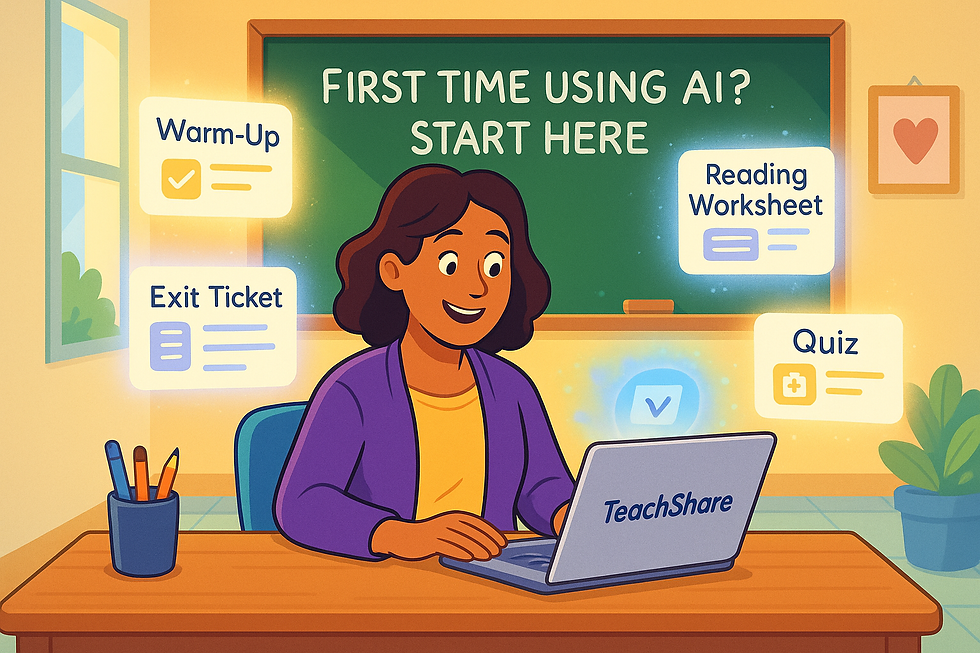
Comments