How Teachers Can Generate Images with AI (Using TeachShare & Other AI Tools)
- Tara Ellison
- May 15
- 4 min read

As educators, we know that a picture really is worth a thousand words, especially for our visual learners in the classroom. Whether you're teaching complex science concepts, historical events, or simply want to make your worksheets more engaging, the right image can transform a lesson. But finding the perfect classroom-appropriate image (without spending hours searching) can be a challenge. That’s where AI image generation comes in (and TeachShare makes it easier than ever).
In this blog, we’ll walk you through exactly how to generate custom images using TeachShare’s built-in AI tools, and we’ll also touch on alternative methods like ChatGPT and DALL·E. But first, let’s explore why visual content is so essential in today’s classrooms.
Why Images Matter in the Classroom
Visuals are powerful learning tools. Studies show that students retain up to 65% of information when it’s paired with a relevant image, compared to just 10% from text alone. For visual learners, images help them make sense of abstract concepts, organize information, and stay engaged.
Whether it’s diagrams, maps, character illustrations, or real-world examples, having the right visuals can boost understanding and make learning more inclusive.
Why TeachShare Is the Best Tool for AI Image Generation in Education
While there are many AI tools out there, TeachShare is designed specifically with teachers in mind. It’s not just an AI image generator, it’s a comprehensive resource creation platform for teachers that lets you build, customize, and enhance educational materials all in one place.Let’s dive into how easy it is to generate images using TeachShare.
How to Generate AI Images with TeachShare – Step by Step
Step 1: Open TeachShare and Launch the Creator
Head to TeachShare and log into your account. Once you’re in, click on Creator to begin working on a new resource or to edit an existing one.

Step 2: Load Your Resource
Use one of our pre-made templates, or even upload a PDF you already have. Your resource will load into the Creator workspace.

Step 3: Click “AI Images” on the Left-Hand Side
In our Creator, look at the left-hand toolbar and click on AI Images. This will open the image generation panel.

Step 4: Type Your Image Prompt
This is where the magic happens! Simply type in what you want to generate. Need a cartoon of a water cycle? A Renaissance-style portrait of Shakespeare? A diagram of the digestive system? Just describe it in your own words!
A [style, e.g., cartoon-style, infographic, realistic, sketch] image of [topic or concept] showing [key details or steps].The image is designed for [grade level] students and includes [optional elements like labels, steps, dialogue, or captions] to support [learning goal, e.g., understanding parts, sequencing steps, encouraging discussion].

Step 5: Generate the Image
Click Generate, and in seconds, TeachShare will produce a custom image based on your prompt. Once you’re happy with it, drag and drop it right into your resource.
Step 6: Save or Share
You have multiple flexible export options:
Assign Online (Recommended): Instantly create an interactive student-friendly link. Click View to preview or Copy link to share directly with your students.
Post to Google Classroom: Seamlessly assign your resource as a Google Classroom activity by clicking Post.
Download as PDF: Download a clean, print-ready version by clicking Download
Choose the option that fits your classroom best

It’s that easy!
Other Ways to Generate AI Images (If You’re Not Using TeachShare Yet)
While TeachShare offers the most streamlined experience for educators, there are other great tools out there for generating AI images. Here’s a quick overview:
If you have access to ChatGPT with DALL·E integration (ChatGPT Plus), try using prompts like:
"Create a [style, e.g., cartoon-style or infographic-style] image of [topic] showing [key elements to include, e.g., parts, steps, labels]. Make it clear and visually engaging for [grade level] students."
Examples you can customize:
"Create a cartoon-style image of [the water cycle] with labeled parts for [5th-grade] students."
"Generate an infographic of [a math concept] showing [steps or examples], designed for [middle school] learners."
Other AI Tools (e.g., Canva AI, Bing Image Creator)
Platforms like Canva, Bing Image Creator, and Adobe Firefly also work well.
Use these prompt templates:
Design a [visual type, e.g., chart, illustration, diagram] for [topic] that is clear and accessible for [grade level] students. Include [elements like labels, examples, icons]."
Example to customize:
"Design an illustrated diagram of [food chains] for [elementary school] students with clear labels and simple icons."
But here’s the bottom line: No other tool integrates image generation directly into your lesson creation workflow like TeachShare does.
Final Thoughts
AI is changing the way we teach, and with tools like TeachShare, it’s easier than ever to create engaging, visually rich educational content. Whether you’re building a worksheet, preparing a presentation, or designing a full unit, the ability to generate custom images on the fly can save you time and make your materials more effective. So why wait? Try out AI image generation in TeachShare today!


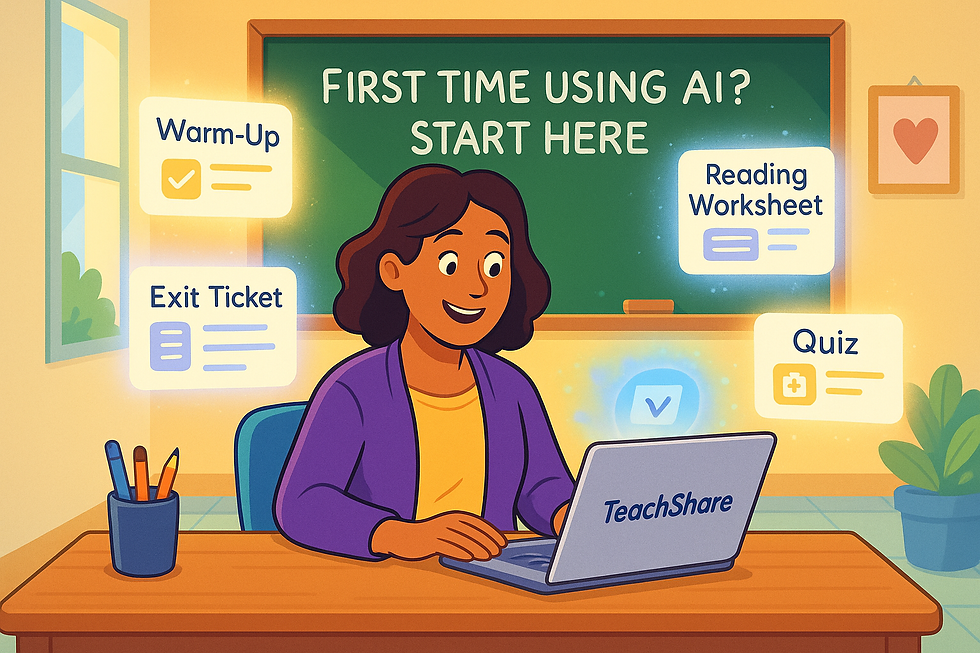
Comments