How to AI-Generate Lesson Plan Materials from an Online Article, Website or URL
- Tara Ellison
- May 16
- 4 min read

Raise your hand if you’ve ever found an absolutely amazing article or blog post and thought, “Wow, this would be perfect for class... if I had the time to turn it into a lesson.” Yep, same. As teachers, we're constantly bookmarking gems, only to run out of steam before turning them into something usable. That’s where AI (especially TeachShare) comes in to play. Imagine taking any article, website, or URL and turning it into fully developed lesson plan materials in just minutes. No formatting. No Googling standards. No overthinking. Just plug it in, click a few times, and boom, done. In this post, I’ll walk you through how to do it using TeachShare (our favorite, for obvious reasons), and I’ll also show you how to use tools like ChatGPT or Gemini if you prefer to use a more general ChatBot.
Why Use AI for Lesson Planning from Online Articles?
Why should I even use AI when I have my lesson-planning routine down? I used to ask myself the same question, but the truth is implementing AI into your routine is an absolute game-changer. Instead of staring at a blank screen, spending hours trying to figure out how to format the article into a lesson plan, AI lets you drop in a URL or paste the article and quickly generate:
Standards-aligned instructional materials
Reading comprehension or vocabulary tasks
Guided practice activities
Critical thinking and discussion questions
Differentiated versions for varying student levels
A teacher guide with answer keys and strategies
It’s fast, personalized, and a huge time-saver.
Option 1: TeachShare – The Easiest Way to Generate Lesson Plan Materials from Articles or Websites
TeachShare isn’t just another chatbot, it’s a full-featured platform designed specifically for teachers (so yes, it speaks fluent teacher brain).
How TeachShare Works:
Step 1: Open TeachShare & Launch Creator
Open TeachShare, Launch Creator, and then Click "Create any resource" to get started.

Step 2: Add Your Article or Website
Click on Source and select Website Link, then paste in any article, blog post, or URL you want to use.

Step 3: Enter Your Focus Topic
Type in what you want to focus on (e.g., “climate change and human impact”). Not feeling wordy? Use the Enhance my Request tool, just hit “Tab” and your rough idea becomes a polished prompt in seconds.

Step 4: Customize Your Lesson Resource
Grade Level: Automatically adjusts reading and task complexity.
Standards: Aligns to curriculum goals.
Boosts: Add strategies like Scaffolding, Inquiry, or Discourse.
Lesson Phase: Choose Introduce, Practice, Review, Assess—or make your own.
Step 5: Generate
Hit the arrow and TeachShare will do its thing!
Editing & Fine-Tuning
Once your lesson materials are generated, you’ve got lots of flexibility.
Use the Options Panel to:
Modify questions or activity types
Adjust reading level or content depth
Add extension tasks or learning outcomes
Swap instructional supports (Boosts)

Or use TeachShare’s built-in Chat to:
Request quick edits or format changes
Ask for differentiated versions (without starting over)
Reword for tone, grade, or content style
Roll back to previous versions if needed

Automatically-Generated Teacher Guide
This is a total lifesaver: TeachShare creates a teacher guide for you that includes:
Answer keys
Estimated time for each section
Differentiation tips
Teaching strategies and discussion prompts
Export & Assign
Ready to share your materials?
Assign digitally (TeachShare even gives you an auto-grading option)
Post straight to Google Classroom
Download as a printable PDF

And just like that, TeachShare turns any article or web link into a complete lesson plan toolkit that’s ready to use in just minutes.
Option 2: Using ChatGPT or Gemini to Build Lesson Plan Materials
If TeachShare isn’t your tool of choice (though it really should be!), you can still use general AI chatbots to create lesson plan content. They take a little more prompting and editing, but they’ll get the job done.
Pros:
Available 24/7
Great for brainstorming and idea generation
Free or low-cost
Cons:
No built-in standards alignment
No teacher guide or scaffolded outputs
Requires manual formatting
Prompts must be super specific
Quick How-To Guide:
1. Grab Your Article or Website
Copy the URL or the article text.
2. Paste or Upload It
3. Prompt Ideas to Try:
“Create a lesson plan for high school students based on this article.”
“Generate vocabulary and comprehension questions from this blog post.”
“Design a classroom activity aligned to standards using this content.”
4. Review & Edit
Go through the output and make adjustments to fit your class needs.
5. Copy, Save & Reuse
Drop the content into your LMS, Google Docs, or whatever platform you use.
Final Thoughts: Save Time, Teach Smarter
AI can totally change the way you build lessons, and it’s a lot easier than you think. Whether you’re creating guided reading activities, vocabulary practice, or a whole unit plan, TeachShare helps you do it faster and smarter. With a single link, you can create differentiated, engaging, and standards-ready materials your students will actually enjoy. ChatGPT and Gemini can help if you're just brainstorming, but when you want classroom-ready resources, TeachShare’s definitely the winner!
Try TeachShare today and see how quick and stress-free lesson planning from online content can be!


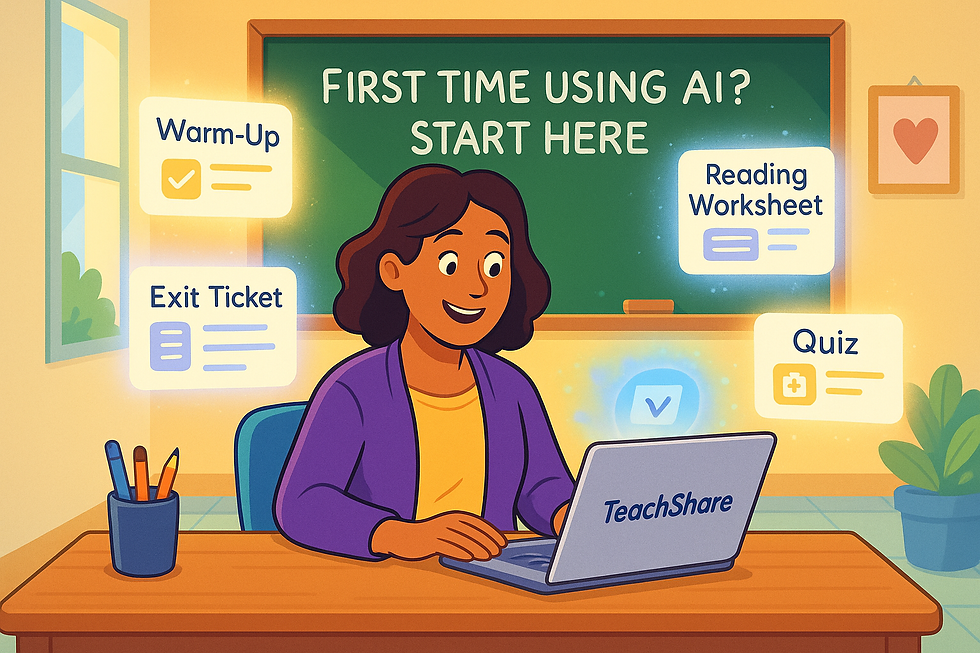
Comments