How to Differentiate AI-Generated Teaching Resources the Smart (and Easy Way)
- Tara Ellison
- May 15
- 5 min read

Why Differentiation Matters (Even When Using AI Tools)
AI has opened up exciting new opportunities for teachers to generate lesson plans, worksheets, articles, and creative tasks in seconds. But here's the catch: AI doesn’t automatically know your students (at least definitely not like you do!)
As teachers we know that our students:
Learn at different levels
Have unique interests and strengths
May need content adapted to their reading level, cognitive demand, or learning style
That’s why differentiation is still essential, AI is just a tool, not a teacher.
What is Differentiation in Education?
Differentiation is adapting what, how, or where students learn so every learner can succeed.
You can differentiate:
Content: Adjust reading level, vocabulary, or complexity
Process: Offer varied activities (visual, hands-on, digital)
Product: Let students show learning in different ways (essay, video, model)
Learning Environment: Flexible setups, quiet zones, group work areas
AI can assist in content and process differentiation, but teachers need to guide it carefully.
The Challenges of AI-Generated Teaching Materials
While tools like ChatGPT, Gemini, or Copilot are powerful, they are not designed exclusively for classroom use, which means:
Outputs may be generic or not age-appropriate
Reading levels may be inconsistent
Contextual errors or inaccuracies can sneak in
Differentiation requires careful prompting and extra review
In short: AI can save time, but only when used strategically by teachers who know their students.
Using TeachShare (the Easy + Teacher Friendly Way)
Here’s how you can use TeachShare to take AI-created content and make it work perfectly for your learners:
Step 1: Open TeachShare
Getting started is as simple as logging in to your TeachShare account. Our platform is designed with educators in mind: intuitive, streamlined, and ready to help you create powerful learning experiences in minutes.

Step 2: Launch the Creator
Once inside, click “Launch Creator.”
Step 3: Choose Your Starting Point
From the TeachShare launch screen, pick how you’d like to begin:
Create any resource:
Use TeachShare’s smart AI tools to generate any type of resource from scratch.
Pick a template:
Browse and select from expertly designed templates that follow instructional best practices, perfect for quick customization.
Start from scratch
Want total creative control? Start with a blank canvas and build your resource your way.
Import PDF:
Upload your existing PDF worksheet or activity and let TeachShare enhance or adjust it for you.
Import Google Slides:
Bring in your Google Slides deck and transform it

Step 4: Differentiate with Powerful Tools
Just type your topic into the chat box, TeachShare makes it even easier by offering an “Enhance" feature when you hit the "Tab" key.This means you can start with a simple idea, and TeachShare will automatically enhance your prompt to generate higher-quality and more detailed prompts. Once you enter your topic, TeachShare gives you powerful tools to personalize and differentiate your content right from this screen:
Grade:
Select the grade level to instantly adjust content complexity for your learners, from early elementary to advanced students.
Standards:
Align your resource to specific standards ensuring curriculum alignment.
Lesson Phase:
Choose where this activity fits in your lesson flow: Introduce, Practice, Assess, etc.
Source :
Add specific text, video links, or documents you want TeachShare to use as a base for generating questions or activities.
Boosts:
Apply smart instructional boosts like Scaffolding, Discourse, or Inquiry to make your content more engaging, accessible, and differentiated for all learning styles.
Pro Teacher Tip: Using as many of these tools together as possible allow for extremely rich and differentiated activities tailored to your students’ learning preferences and needs.

Step 5: Chat and Tweak
In the Options panel, you can:
Change Content:
Easily update your topic, swap out text, or adjust the focus of your resource.
Adjust Complexity:
Confirm or change the grade level to ensure the resource matches your students’ readiness.
Add Outcomes:
Personalize learning goals to target specific skills or curriculum needs.
Switch Boosts:
Modify instructional supports, like adding scaffolding or inquiry, to meet different learning styles or classroom needs.
Pro Teacher Tip: Maximize Differentiation with TeachShare Chat
Use TeachShare Chat to:
Request adjustments or additions
Revise tone, format, or activity types
Quickly regenerate multiple versions of the same resource to support different student groups or learning goals, without having to start from scratch.
Plus, you can track all versions and easily reset to an earlier one, making TeachShare Creator a flexible, differentiation-friendly workspace for busy teachers.


Step 5: Instantly Receive a Complete Teacher Guide
No additional work required for this step, TeachShare automatically creates a detailed Teacher Guide alongside your worksheet.
Your guide includes:
Classroom tips and suggested usage strategies
Estimated time for each activity
Differentiation ideas to support all learners, including strategies for ELL students
A full answer key for easy review
Basically a cheat sheet for your own materials generated instantly!!

Step 6: Export and Assign Your Resource
Once your worksheet and Teacher Guide are complete, TeachShare offers flexible ways to share or assign your resource:
Assign Online (Recommended):
Instantly generate an interactive student link.
Pro Teacher Tip: Activate TeachShare Autograder for instant, auto-graded results (no manual grading required!)
Post to Google Classroom:
Post your resource directly as a Google Classroom assignment.
Download as PDF:
Export a clean, print-ready version, perfect for in-person classes!

And BOOM, you have created a perfectly differentiated classroom resource using TeachShare!
How to Manually Differentiate AI Teaching Resources
If you aren't using TeachShare yet (which you definitely should!), here's how to use general-purpose AI tools to ensure your materials are differentiated:
Here are easy, customizable templates you can copy-paste into AI tools such as ChatGPT, Gemini, or Claude:
Template 1: Reading Level Differentiation
Create a [topic] passage and rewrite it at:
Beginner level: Simple language, short sentences, age-appropriate for [grade level].
Intermediate level: Moderate complexity, includes key academic terms, still accessible for [grade level].
Advanced level: Detailed, academic tone, suitable for [grade level] students who are ready for challenge.

Template 2: Bloom’s Taxonomy Differentiation
Design tasks on [topic] aligned with:
Understanding: Simple recall or definition tasks.
Applying: Real-world scenario problems.
Creating: Creative or project-based task that lets students invent, design, or present new ideas.

Template 3: Learning Style Differentiation
Generate 3 activities about [topic]:
Visual: Infographic, diagram, or comic strip task.
Auditory: Listening task, podcast reflection, or group discussion.
Kinesthetic: Hands-on experiment, role play, or model-making.

Template 4: Interest-Based Differentiation
Design [subject] problems using student interest themes:
Sports
Social Media
Wildlife
Movies or Pop Culture
Ensure problems are engaging and relevant for [grade level].

Evaluating AI-Generated Resources for Differentiation Success
Before using AI outputs in your classroom, check:
Accuracy: Does the content reflect correct facts and vocabulary?
Readability: Is the reading level appropriate? Use tools like Hemingway App or Readable.
Cultural Relevance: Does the content reflect your students’ diverse backgrounds?
Engagement: Is the language and topic appealing for your students?
Alignment: Does it meet your learning objectives, standards, and pacing?
Pro Tip: Always review and adapt AI output before use in class, it’s a time-saver, not a finished product.
Final Thoughts: Why TeachShare + AI = Game-Changer for Your Classroom
If you’ve ever wished for more time, more creativity, and more personalized support in your teaching, integrating TeachShare with AI might just be the magic formula you’ve been waiting for. Imagine having an assistant that helps you differentiate your materials effortlessly, creates engaging content in minutes, and adapts to your students' needs with precision. That’s the power TeachShare brings to your classroom. It doesn’t replace your expertise, it amplifies it. Whether you're crafting leveled reading passages, generating formative assessments, or designing interactive lessons, TeachShare helps you work smarter, not harder. Your classroom becomes a dynamic, personalized learning environment where every student can thrive!


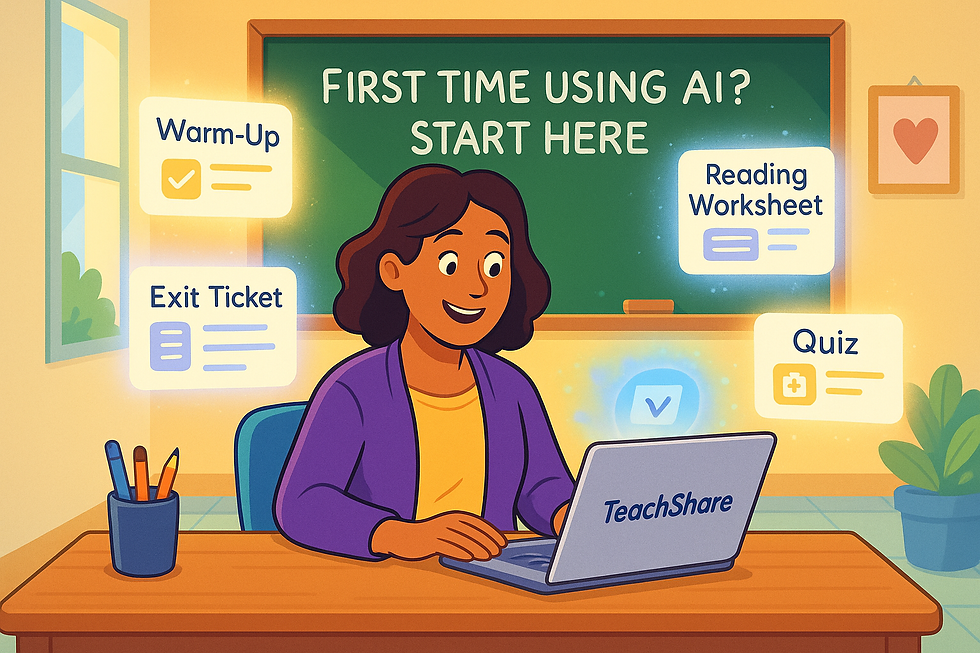
Comments