How to Generate Rubrics Using AI (The Easy Way with TeachShare & with Chat-Bots)
- Tara Ellison
- May 15
- 3 min read

Let’s be real: rubrics are a game-changer in the classroom. Whether you're grading essays, presentations, or group projects, a clear rubric helps students understand expectations and gives teachers a consistent way to assess performance. But here’s the thing, creating rubrics can be time-consuming, repetitive, and it isn't the most thrilling part of lesson planning.
That’s where AI steps in to save you time! In this post, we’ll show you how to generate rubrics using AI, including how to do it with popular Chat-bots such as ChatGPT, Claude, and Copilot. But more importantly, we’ll show you why TeachShare is the best platform for making this process easier, faster, and smarter.
Why Rubrics Matter (But Also Why They’re a Pain to Create)
Rubrics are essential for:
Clarity: Students know exactly what’s expected.
Consistency: Every student is graded by the same criteria.
Feedback: Rubrics help students learn from their mistakes.
Time-saving (in the long run): Once you have a good rubric, grading is way faster.
However, actually creating a rubric from scratch can take forever. You have to think through performance levels, define criteria, and make sure it’s aligned with standards. That’s a lot of mental energy, especially if you’re juggling lesson planning, grading, and classroom management. That's why using a platform like TeachShare (created and used by teachers!!) is a game-changer when creating rubrics.
Create Rubrics in Minutes with TeachShare
At TeachShare, we’ve built a smarter, faster way to create high-quality rubrics using AI. Our platform is built specifically for educators, so instead of tweaking a generic AI tool or prompt, you’re using a tool designed with the classroom in mind.
How to Create Rubrics with TeachShare
Open up TeachShare & log into your account
Click on Discover at the top menu.
Select Toolbox from the dropdown. You’ll find all of our AI teaching tools ready to support lesson planning, worksheet creation, and more.

Once you are in TeachShare's Toolbox, click on the Rubric Generator

Simply select your grade level and preferred point scale (4-point, 5-point, 100-point), then enter your standard or objective, give your assignment a clear title, and provide an assignment description. If you'd like, you can also add custom rubric details to fine-tune your criteria.
Click Generate. Your personalized rubric will be ready in seconds, formatted in a clean, easy-to-use table perfect for classroom use.

Once your rubric is generated, it’s ready to use, but you have even more options:
Need to tweak or adjust?
Simply type your request in the TeachShare Chat (e.g., "Can you add a category for grammar?"). The AI will instantly revise your rubric based on your instructions.
Want to start fresh?
Use Reset Chat to clear the current version and create a brand-new rubric.
Rubric looks perfect?
Click Add to Favorites to save it for easy access anytime.

Once you’re happy with your rubric:
Simply copy and paste it into Google Docs, Microsoft Word, or any LMS or platform you prefer.
TeachShare’s AI understands educational language, aligns with standards, and creates rubrics that are immediately usable. No continuous prompt tweaking for a chatbot or formatting headaches involved!
Why TeachShare is the Best AI Tool for Creating Rubrics
While general-purpose AI chatbots can certainly help, TeachShare is built for educators by educators. That means:
Education-specific prompts and templates
Alignment with teaching standards
User-friendly tools for editing and sharing rubrics
No fluff, just clean, classroom-ready content
Plus, TeachShare’s intuitive platform means you don’t need to be a tech wizard to use it.
Using Other AI Tools to Generate Rubrics
You can definitely still use general AI chatbots like ChatGPT, Claude, or Google Gemini to help draft rubrics (even though TeachShare is a lot faster and simpler!). Here are a few prompt examples to get you started:
ChatGPT Prompt:
"Create a [point scale] point rubric for a [grade-level] [assignment type]. Include categories for [categories to assess]"
Claude Prompt:
"Can you generate a rubric for a [grade-level] [assignment]? I need criteria for [categories to assess]"
Gemini Prompt:
"I’m grading a group [topic] [assignment type] for [grade-level] graders. Give me a rubric that includes [skills to be assessed]."
These tools can give you a solid starting point, but you’ll likely need to constantly tweak the prompts to match your grade level, subject, and standards.
Final Thoughts: AI + Teachers = Magic
At the end of the day, no AI tool can replace the insight, nuance, and empathy of a great teacher. But when it comes to saving time, reducing stress, and improving clarity for both you and your students, AI can be definitely be a game-changer. TeachShare makes it easier than ever to generate high-quality rubrics that are personalized, professional, and practical. Whether you’re teaching first graders or high school seniors, we’ve got your back. So next time you're staring down that blank rubric template, let TeachShare or your favorite AI assistant help ease the workload!


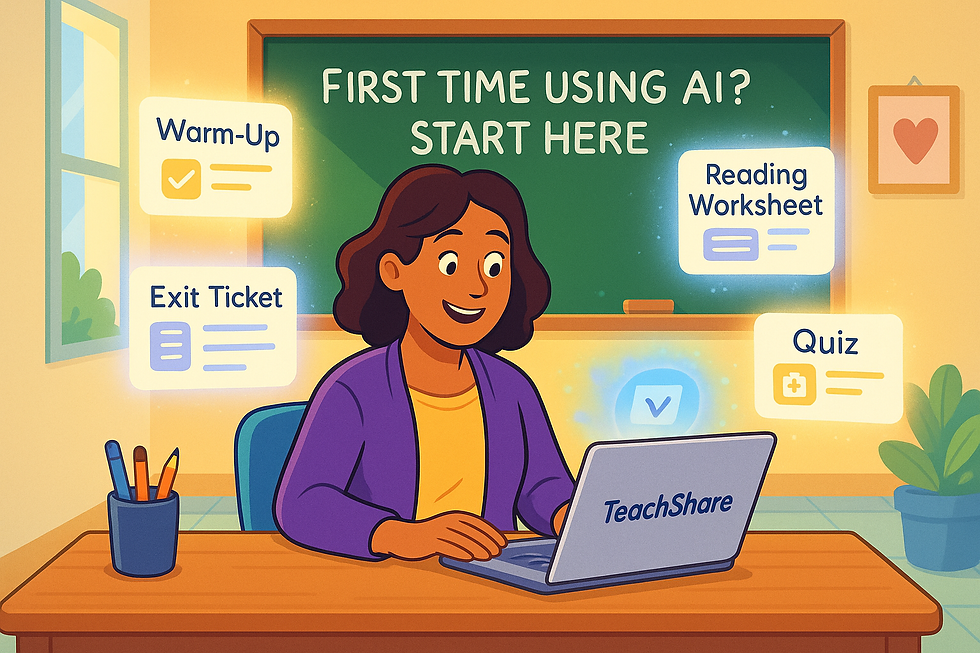
Comments