How to Quickly Create ESL Worksheets on Any Topic with AI (A Teacher's Smart Guide)
- Tara Ellison
- May 15
- 4 min read

Why AI is a Game-Changer for ESL Teachers
Creating ESL worksheets for grammar, vocabulary, reading, or speaking practice can be a huge time commitment for teachers. AI can help, but not all tools are created with teachers or students in mind. While general AI chatbots require careful prompting and review, TeachShare provides a fast, teacher-first approach, letting you create ESL worksheets based on your topic, level, and classroom needs in minutes. Let’s explore both methods, and why TeachShare makes it smarter and easier for busy teachers.
Part 1: The TeachShare Way - Creating ESL Worksheets in Minutes
Step 1: Open TeachShare Creator
Log into your TeachShare account and open TeachShare Creator from your dashboard.

You’ll see a simple, teacher-friendly interface that lets you:
Create from scratch
Pick a template
Import PDFs or Google Slides to repurpose old worksheets
Select "Create Any Resource".

Step 2: Enter Your Topic & Customize
In the ‘What can we help you teach?’ prompt box:
Enter your topic:
Example: The Water Cycle (or replace with any ESL topic)
Click Grade:
Select 5th Grade (adjust based on your classroom)
Click Boost:
Select Scaffolding Boost
(This will guide the AI to generate leveled, scaffolded activities that provide step-by-step support, ideal for English learners, struggling students, or when introducing complex topics like processes or abstract vocabulary)
Click Lesson Phase:
Choose Introduce (ideal if you’re at the start of the lesson cycle)
You can also click :
Standards:
To align with your local curriculum framework
Source:
To base your worksheet on a website, article, or existing material
For this example, we'll focus on topic, grade, boosts, and lesson phase, as shown in the image. Once your setup is ready, click the arrow button to proceed.

Pro Teacher Tip:
TeachShare’s Boosts, like Scaffolding Boost, use research-backed strategies (Vygotsky & Bruner’s Zone of Proximal Development) to add sentence frames, visual models, and guided steps—perfect for ELLs, new topics, or differentiation.

Step 3: Let TeachShare Generate Your Personalized Worksheet
Once your topic, grade, and Boost are set, TeachShare will automatically generate a personalized ESL worksheet based on your inputs, no complex prompts or manual formatting required.
Your worksheet will include a variety of question types such as:
Matching Questions
Fill-in-the-Gaps
Multiple Choice Questions
Short-Answer Questions
You can later adjust the activity types, number of questions, or add new sections directly in the TeachShare Creator, giving you full flexibility to meet your students' needs.
Step 4: Refine, Edit, or Personalize Your Worksheet
Once your personalized worksheet is generated, you can further refine and enhance it directly inside TeachShare Creator.
In the Options panel, you can:
Change content: Update your topic or swap out sections easily
Adjust complexity: Confirm or adjust grade level (e.g., 5th Grade)
Add outcomes: Personalize based on your learning goals
Switch Boosts: If you need to adjust the instructional support
Pro Teacher Tip: Use the TeachShare Chat feature (top right corner) to:
Ask follow-up questions ("Can you add 2 extra fill-in-the-gap questions?")
Request content edits ("Can you revise this worksheet to use simpler, student-friendly language and add more conversational prompts or real-life situations that support ESL learners' speaking and comprehension practice?")
Quickly regenerate versions of your resource without starting from scratch
You can also track all versions and reset to a previous custom resource if needed, making TeachShare Creator a flexible, teacher-centered editing space.


Step 5: Automatically Get a Ready-to-Use Teacher Guide
No extra steps needed, TeachShare will automatically generate a comprehensive Teacher Guide along with your worksheet.
This includes:
Classroom tips and usage ideas
Time estimates for each activity
Differentiation strategies to support all learners, including ELL students
Full answer key
This saves you even more prep time, making your resource classroom-ready in minutes, not hours.

Step 6: Export and Assign Your Worksheet
Once your worksheet and Teacher Guide are ready, TeachShare gives you flexible export and assignment options:
Assign Online (Recommended):
Instantly create an interactive link to send to your students.
Bonus: Use TeachShare Autograder for instant auto-graded results, no more manual grading!
Post to Google Classroom:
Seamlessly create and post your resource as a Google Classroom assignment.
Download as PDF:
Generate a clean, print-ready version to hand out in class or share offline.

Part 2: The Chatbot Way (Using ChatGPT, Gemini, or Copilot)
If you prefer to use general AI chatbots, you can, but you’ll need to be extra specific.
Example ESL Worksheet Prompt:
Create a printable ESL worksheet for [grade level] on the [topic], suitable for [reading-level].
Include:
Matching Questions (number of questions)
Fill-in-the-Gaps (number of questions)
Multiple Choice Questions (number of questions)
Add:
Clear title and [number of objectives] learning objectives
Clear instructions for each activity
Numbered activities only, clean formatting for print
Include space for student responses
Customizable Chatbot Prompt Template:
Create an ESL worksheet for [grade level] on [topic]. Target lexile [level]. Include [activity types and number of questions]. Make it clean, classroom-ready, and easy for ESL students.
Chatbot Method: Things to Watch Out For
Always double-check output for accuracy, tone, and reading level
Refine your prompts if the first attempt is not perfect
Manually format for classroom use (TeachShare does this automatically)
Pro Tips for ESL Teachers Using AI
Use reading levels in your prompts
Include activity types, numbers, and formatting needs
Add ESL-friendly language requests ("Use simple, clear sentences")
Always review before using in class
Save your best prompts and reuse
Final Thoughts: Smarter Teaching with AI
AI is a teacher’s time-saving ally, but only when used strategically. For the fastest, most teacher-friendly experience, TeachShare Creator lets you create, customize, and assign ESL worksheets in minutes, with all the support teachers need. General chatbots work, but take extra prompting, review, and patience. Use the right method for your goals, and save your energy for what matters most: your students.


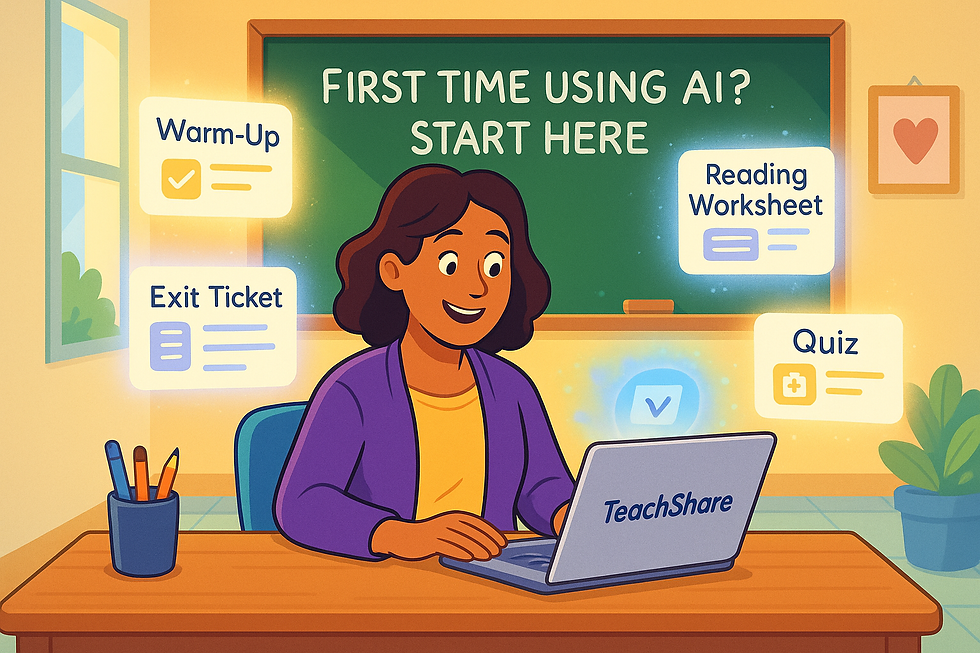
Comments