How to Use AI to Create Reading Comprehension Worksheets
- Tara Ellison
- Jun 22
- 3 min read

Hey ELA friends!! Confession time: Reading comprehension worksheets used to be the bane of my planning time (more like my existence). Finding a "just-right" passage (do I look like Goldilocks?)? Crafting solid questions that hit regional standards? Making sure the language was accessible for all levels (while still rigorous)? It used to take me forever, and honestly, the payoff didn’t always feel worth it, it left me feeling burnt out. However, this year, I started using TeachShare, and let me tell you, it’s completely changed the way I approach reading instruction. I can create leveled, standards-aligned, printable or digital comprehension worksheets in minutes, and they’re actually good. Like… the kind you don’t feel the need to apologize to your students for handing out.
Why Reading Comprehension is Tough to Plan (and Where AI Comes In)
The hardest part about reading comprehension worksheets? It’s not the questions, it’s finding the balance of:
Finding texts that are the right length and level
Writing questions that cover both literal and inferential skills
Differentiating for struggling readers without dumbing it down
Most AI tools I tried before gave me copy-paste questions that barely made sense or worse, multiple-choice answers that were all wrong. In contrast, TeachShare was SO much smarter. It builds activities that are leveled, scaffolded, and editable… all in one place. Let me show you how I used it this week with my 7th graders.
How I Build a Reading Comprehension Worksheet with TeachShare
Step 1: Start from the Dashboard
Once I log into TeachShare, I hit “Create Any Resource” and choose to build from scratch. You can also upload an article or PDF to turn it into a comprehension worksheet, which is so useful if you already have a go-to passage.

Step 2: Type in My Topic and Set My Options
Here’s what I used for this week’s worksheet:
Topic: Climate Change Reading Comprehension
Grade: 7th
Lesson Phase: Practice
I didn’t add a specific article because TeachShare can pull in age-appropriate reading content for you. You can even add boosts or standards to make it even more specific to your liking.

Step 3: Let the AI Do Its Thing
TeachShare generated:
A one-page informational passage
5 short answer questions
1 extended response
1 personal reflection
I didn’t have to write a single thing. I skimmed it, made one small edit to the passage title, and it was ready to go.
Step 4: Make Quick Edits for My Learners
TeachShare’s editing tools are a dream. I tweaked the title real quick, and it didn't change any of the formatting!

Step 5: Export and Assign
Options = chef’s kiss
Google Classroom: Instantly turned it into a digital assignment
Assign Online: Auto-graded reading check questions
Download PDF: For my folder kids or paper-based small group
I even printed a modified version with larger text and fewer questions for my SPED group—with zero extra effort.

But What If You’re Using ChatGPT or Gemini?
Look I’ve done that too (trust me I've been hearing about ChatGPT as much as you). You can ask ChatGPT for a passage and comprehension questions, sure. But you’ll also need to:
Prompt it like five times to get the reading level right
Copy/paste and reformat everything for printing
Manually build your answer key
Double-check every single question
It works when you are in a hurry. But for me, it always felt like I was doing more work to get to an "okay” worksheet.
Final Thoughts: Real Worksheets for Real Readers
Reading is one of the most important things we teach, but planning for it shouldn’t drain the life out of you. TeachShare helps me create high-quality reading comprehension worksheets in minutes, tailored to my students, my standards, and my time. Whether it’s fiction, nonfiction, short texts, or extensions you can build it, tweak it, and assign it all in one place. If you’re juggling a million things (and I know you are), this tool might just become your new best planning buddy.


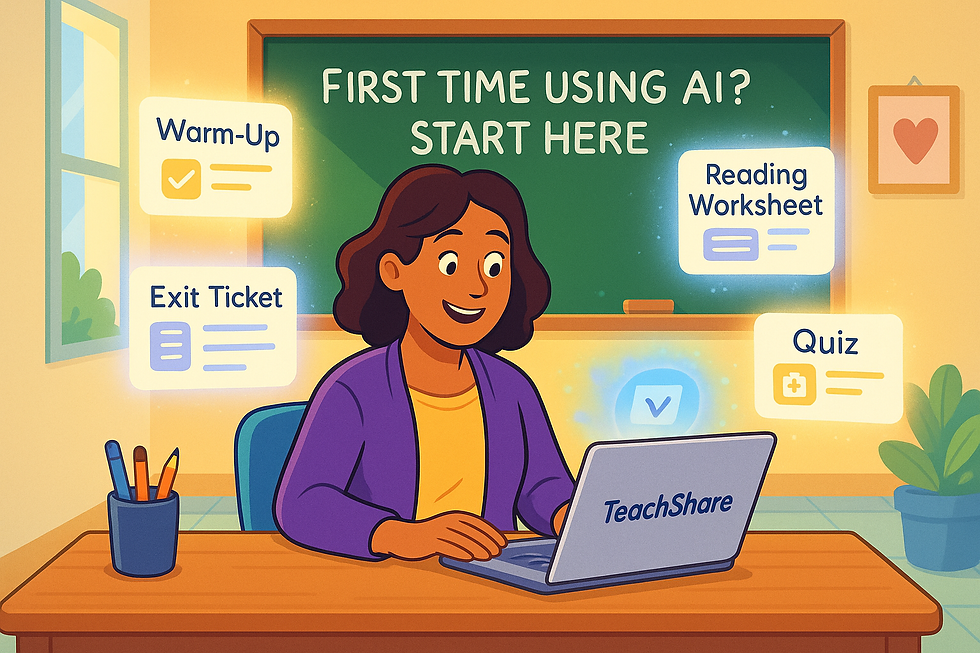
Comments