Teach Smarter, Not Harder: 10 Ways to Use AI in Your Lesson Planning
- Tara Ellison
- 5 days ago
- 3 min read

Why AI Lesson Planning Is More Than a Trend
Teachers spend 6+ hours a week on planning, but with the right AI tool, that time drops dramatically. The key? Using tools designed for instructional workflows, not just text generation. We have found that their is one tool that does exactly this: TeachShare. TeachShare helps teachers create aligned, differentiated, and editable resources for any part of a lesson in mere minutes.
10 AI-Powered Planning Moves with TeachShare
We have curated ten super useful ways to integrate AI within your lesson planning. Each one is grouped by lesson structure and fully supported by TeachShare’s UI, no prompt engineering or coding needed.
1. Bell Ringers & Warm-Ups
Quick check-ins to activate prior knowledge.
TeachShare Workflow:
Type “warm-up on fractions” → choose grade → pick instructional time = 5-10 min → DONE.
Auto-generates a perfect warm-up for your fractions lesson that day
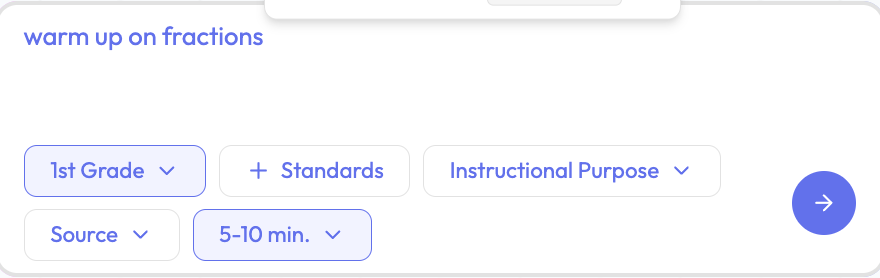
2. Explicit Instruction Materials
Need direct instruction formats? You’re covered.
TeachShare Workflow:
Topic = “Magnetism” → Select “Explicit Instruction” → Add student needs
BOOM you have a printable or online version in seconds of your instructions for your specified topic or task

3. Guided Practice Activities
Do you need effective practice activities, TeachShare has got you covered!
TeachShare Workflow:
Select “Guided Practice” under Instructional Purpose
TeachShare builds steps, examples, and hints and the perfect guided practice for your classroom

4. Independent Practice Worksheets
Give students time to apply skills.
TeachShare Workflow:
Choose “Independent Practice” + grade level
Generate multi-level practice problems auto-leveled for ELL, SPED, or enrichment.

5. Group Work Prompts
Collaboration activities with clear scaffolding.
TeachShare Workflow:
Topic = “Debate on Animal Testing” → Select “Group Work/Collaboration” → Output = structured discussion + roles + rubric.

6. Exit Tickets
Assess understanding in 1–2 questions.
TeachShare Workflow:
Type in “exit ticket on plot structure” and add instructional purpose such as "quick exit ticket before lesson ends to evaluate understanding"→ Select 5-10 minute duration → Get quick-response questions with reflection built in.

7. Quick Quizzes & Checks for Understanding
Fast-formative checks in multiple-choice, true/false, or short answer formats.
TeachShare Workflow:
Topic = “Civil Rights Movement, 5-question quiz”, Click Assess as the Instructional Purpose, → Output = editable 5-question quiz + answer key.

8. Differentiated Mini-Lessons
Tiered supports for ELL, gifted, and SPED.
TeachShare Workflow:
Input learning goal → Choose MTSS tier or IEP/504 details → TeachShare adapts text, supports, and pacing for each level.

9. Project Outlines or PBL Starters
Ideal for long-term, inquiry-based learning.
TeachShare Workflow:
Prompt = “Design a project for ecosystems” → Type in “Project-Based Classwork” into instructional purpose → TeachShare builds driving questions + check-in rubrics.

10. Vocabulary & Concept Mapping
Help students make meaning.
TeachShare Workflow:
Type in “Properties of Matter Vocabulary Tasks”.
TeachShare auto-builds vocabulary model, definition match, and cloze tasks for your students

What Makes TeachShare Different from Generic AI Tools?
Feature | TeachShare | Other Tools |
No prompt writing needed | ✅ | ❌ |
Editable and exportable formats | ✅ | ⚠️ |
Built-in standards alignment | ✅ | ❌ |
Multilingual & SPED scaffolding | ✅ | ❌ |
Designed for lesson structure | ❌ |
FAQ
What are the best ways to use AI for lesson planning?
AI tools like TeachShare can generate warm-ups, exit tickets, quizzes, and differentiated activities in a few minutes that are aligned to grade and standards.
Do I need to learn prompt writing to use TeachShare?
No. TeachShare uses dropdown menus and auto-enhanced topic entry, so no prompt training is required.
Can I use AI to plan full lessons?
Yes. TeachShare supports full lesson construction across warm-ups, instruction, practice, and assessment.
Glossary
Bell Ringer – A short activity to start class and focus students
Exit Ticket – A 1–2 question end-of-lesson check for understanding
Scaffold – Instructional support tailored to student needs
MTSS – Multi-Tiered System of Supports for differentiated instruction


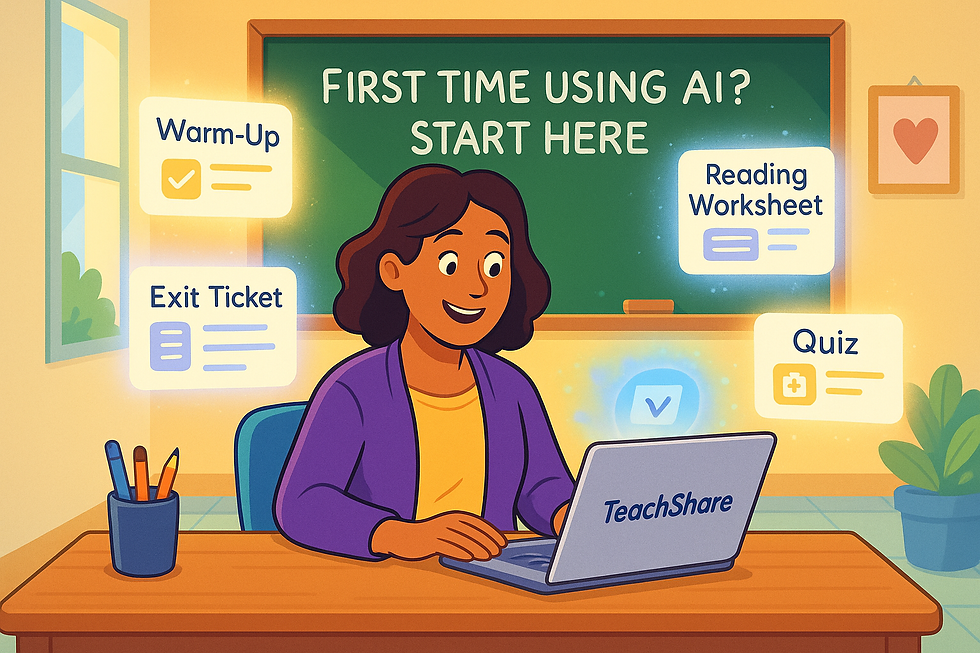
Comments